SOFTWARE UPDATE: AUGUST 2023
We are excited to announce the release of InstaDispatch, featuring new and expanded functionality.
Keep reading to find out what our hard-working team have been up to in this release cycle!
Live Driver Location Status on Tracking: If the Driver is on the route, the customer/ end recipient can see the live driver location and information about the remaining jobs before reaching the customer’s location on the tracking Page.
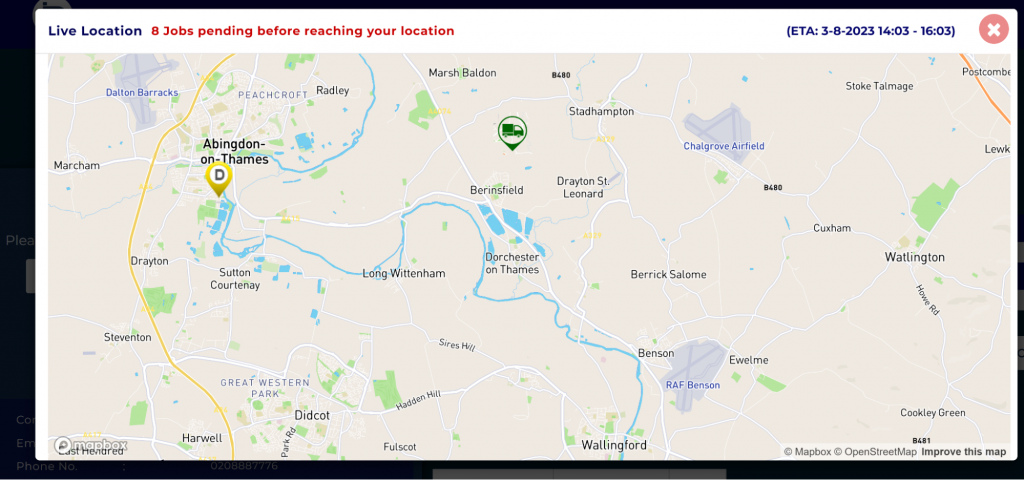
Calculate ETA with Drag & Drop option on Saved and Assigned Route: Now Dispatchers can plan the routes using the Drag and Drop option to give orders to the drops and then calculate the ETA on the saved and Assigned routes. Earlier it was only available for Unassigned jobs.
Validation for Scan Option: Dispatcher can decide to enable or disable the scan option for the Driver App.

Skip Scan Option : In case the scan option is enabled, then the Dispatcher can still decide to Allow or Disallow to skip scan on the form processing screen on the Driver App (Android & iOS Both).
Barcode Validations on Scan & Collect/ Deliver : This feature allows scanning only the parcels that match the given criteria like Barcode Prefix, Barcode Postfix, Barcode Min & Max Length. This eventually improves efficiency and accuracy of the open scan.
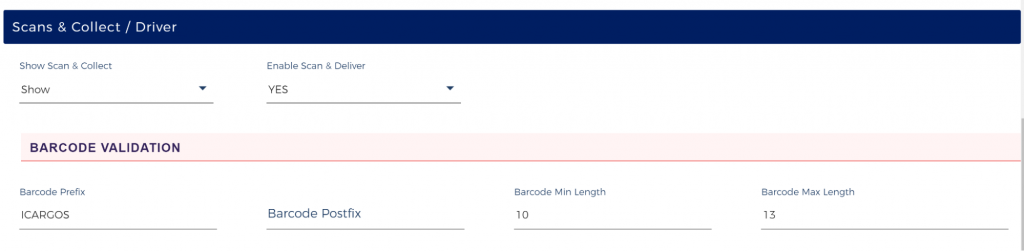
Introduced New Shipment Status: New shipment status called “Partly collect and partly delivery” are introduced in the system. This status will be applied when a job contains parcels that are partly collected or partly delivered using the scanning option within the app (Android & iOS Both) at different stages.
Execution Order on Barcode Check: Driver will now be able to see the execution order of the delivery drop when they use the Barcode Check scan from the Driver App
Displaying Parcel Scans Data: Now the Dispatcher can see the Scanned Parcels Data for Pickup and Delivery jobs on Dashboard, Routing Screen and All Shipments Page. Also, Customers can see this data on their Dashboard and All Shipment Page.
Instructions on Driver’s App (Android): Drivers can see detailed instructions on the app.
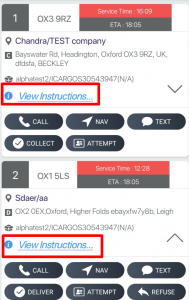
Show Requested Delivery Date & Time on Map View:
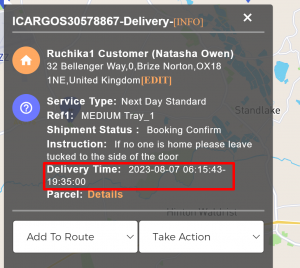
Enhancements
- COD Update/ Edit: If we add or update the COD value in the booking after the shipment is created then the Dispatcher can see the details in the Audit Trail.
- Action Visibility for Scan Terminal: Dispatcher can decide to show/ Hide the required scan options for the Scar Terminal Logins.(Android)

- Show Complete Shipment Detail on the Map View (Unassigned, Assigned, Save & Complete Route)
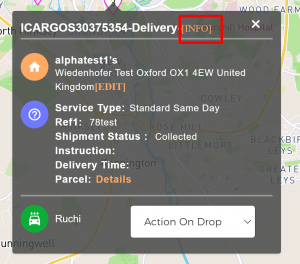
Generate invoice on each shipment creation:- Send automated invoices on each shipment creation to your customer with no manual interference.
Search By Parcel Name:- Search your parcels at the time of booking.
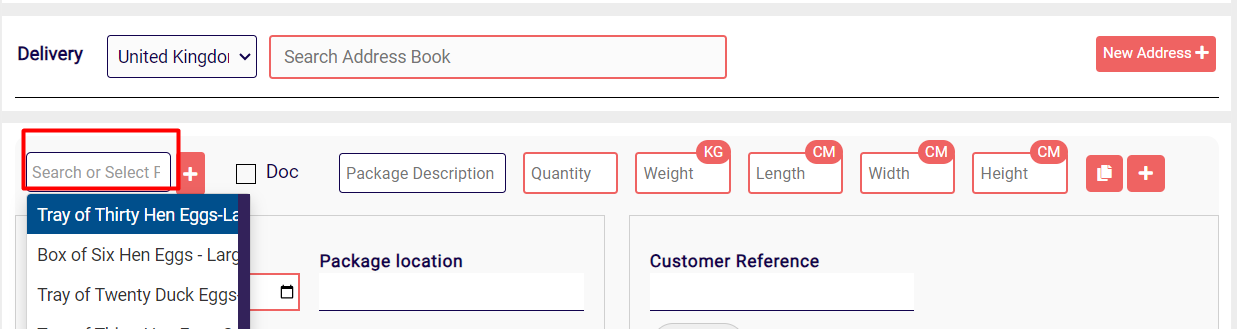
Sameday Handprice:- One can add a sameday shipment by adding manual rates and surcharges from the sameday quickbook screen. Just click on the pencil button add rates manually and save.
Click on the plus button to get the list of surcharge
Once saved click on Book Job
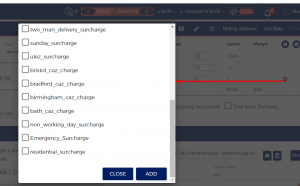
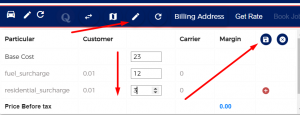
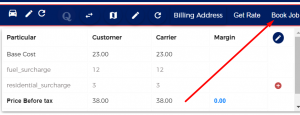
Sameday Edit Bookings Open any sameday shipment – Go To Rates TAB – Click on Edit Icon for Customer Cost Break-up
Click on Add More surcharges
Select required surcharge and add value and click on Submit
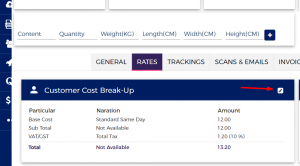
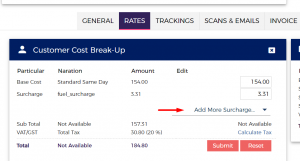
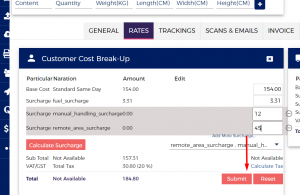
Option to Set Future Collection Date and Time for Recurring Jobs:- Select any sameday job and click on Recurring Button
Click on Weekly
Select Job Creation Day and Time– This is the creation day when the shipment will get auto create in the system.
Select Job Collection Day and Time – This is the collection day and time when the job will be visible on the routing page.
Selet Delay by week – This will delay the Job on week basis, if nothing it selected then system will by default create a collection in the upcoming day that will be selected.
Once all setting is done click on Save It option and your recurring Job is set now.
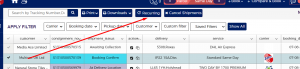
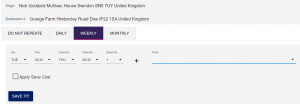
GET STARTED TODAY
Get in touch for a free demo with one of our Deliverect experts, or create an account and see how you could start streamlining your online orders.