Overview
This guide explains how to configure the Expected Delivery Date that is displayed on the Tracking Page for customers. This feature allows dispatchers to control when the expected delivery date is shown, providing customers with a clear and accurate delivery timeline.
Steps to Configure Expected Delivery Date Display
1. Accessing the Company Information Page:
- Navigate to the Company Information Page by following this link: Company Information Page.
- Ensure you have the necessary permissions to access and modify company settings.
2. Locating the “Show Expected Delivery Date” Option:
- Click on edit icon and Locate the option labeled “Show Expected Delivery Date.”
Configuring the Expected Delivery Date Display
Option 1: Default (Based on Service Selected)
- This option displays the expected delivery date based on the service selected when the shipment was booked.
- If you choose this option, the system will automatically calculate and display the expected delivery date according to the predefined timelines of the selected service.
Option 2: After Pickup
- When this option is selected, the expected delivery date will only be visible to the customer on the tracking page after their associated pickup job has been collected.
- This is useful for scenarios where the exact delivery date is more accurately determined once the shipment has been picked up.
Option 3: Only After Scheduling
- Selecting this option will ensure that the expected delivery date is displayed on the tracking page only after the delivery job has been scheduled, either by the Consignee (End Recipient) or by the Dispatcher.
- This is particularly beneficial when the delivery date is dependent on precise scheduling rather than initial pickup.
Saving Your Settings:
- After selecting the desired option, ensure that you save the changes.
- The new configuration will be applied immediately, and customers will see the expected delivery date according to the selected option on the tracking page.
Summary
By configuring the “Show Expected Delivery Date” option, you ensure that customers have clear visibility into when their delivery is expected to arrive. This flexibility helps manage customer expectations and improves overall satisfaction.
This functionality empowers dispatchers to control the visibility of the delivery date based on real-time factors such as pickup and scheduling, leading to a more accurate and reliable tracking experience for the customer.