- To create a vehicle , we should go to the “Set Users” from the side menu and select the “Vehicle” option.
- Click on Vehicle >
- Inorder to manage vehicle categories, click
- Click on ADD NEW CATEGORY to add new category
- Fill the category information and click on save
Add a Vehicle
- For Adding Vehicle Click on Add Vehicle :
- Select Hub only if you have added hubs in the system else, skip the hub. (Hub is not Mandatory Field. )
- Select the Category, Enter Plate No. Model No. etc and Click on SAVE. A vehicle will be added in the system
- A pop-up will open, fill in all the required information and SAVE
1.Vehicle Category:Select a vehicle category as per the vehicle you want to assign to the driver. We can select Different types of vehicle based on their characteristics or purposes.
2.Vehicle plate no.: Assign an already created non-assigned vehicle plate number to the driver.
3.Vehicle Brand: Select a vehicle Brand as per the vehicle category.
4.Vehicle Model No.: Select any of the model number as per the vehicle category.
5.Vehicle color : We can choose any of the color for a particular vehicle.
6.Max Allowed Weight (Kg):The vehicle will carry the maximum weight of that parcel which we allowed to the selected vehicle
7.Max allowed width(Cm): The width of the vehicle.
8.Max Allowed height(Cm): The height of the vehicle.
9.Max Allowed length(Cm): The length of the vehicle.
Associating Driver with Vehicle
- For Associating Driver with the vehicle we need to go Set users ‘’ from the side menu and select the “Driver” option.’’
Click on Add Driver option >
Select Vehicle Category, in Plate No. field, all the Vehicles that are not associated with any of the drivers in the selected Category will show in the drop down. Select the Plate No. from the drop down.
(Incase there is no vehicle available in the plate no. either create a vehicle from the vehicle page or just simply click the check box of “Auto Create Vehicle”, This will automatically create one vehicle in the system)
How to Edit the vehicle
- To Edit we need to go to the Action Button, which is available on the Right side of the List of Vehicle page
- Clicking on it, A pop-up will open, fill in all the required information and Update