Software Update: January 2023
We are excited to announce the release of InstaDispatch, featuring new and expanded functionality.
Keep reading to find out what our hard-working team have been up to in this release cycle!
1. QuickBooks Export:- Export your invoices in quickbooks import format directly from the portal with different line items of International & domestic shipments and make your life easy.

2. Quick Import for Dispatcher – In order to make csv import simple for dispatchers, we are introducing the 4 new default sample and profile
Go to Quick Import – From the left hand side menu of select quick Import.
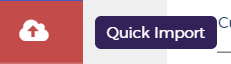
Here are the 5 Import type options :
a. Quick Import – Will work like earlier with single parcel option

b. Domestic Collection From Warehouse – No need to mention collection address in csv – This profile and file can be used where collection will be done from the default address of the customer. Mention Delivery Address information along with parcel details in the csv.

c. Domestic Multiple Collection – This profile and file can be used where there will be collection from different addresses so mention collection information along with the respective orders in the csv, Delivery Address information along with parcel details need to be mentioned.

Note: All Domestic Imports neither have items nor have custom related fields in CSV in default profile.
d. International Collection From Warehouse – This profile can be used for international shipments where collection will be done from the default address of the customer. Only Delivery Address information along with parcel details need to be mentioned in csv.

Note: All International Imports will have items and custom related fields in CSV default profile.
e. International Multiple Collection – This profile will get used for international bookings from multiple collection addresses and it also contains fields related parcel items and custom fields. You can mention different collection address information along with the respective orders in the csv, Delivery Address information along with parcel details need to be mentioned.

There is a flexibility maintained in the sheet in case different services need to be selected for different orders, then you need to mention service code along with different orders and need not to select services from the profile UI.
Note:- All kinds of imports have a flexibility to choose the collection date, booking carrier, service and pickup start and end time from the UI itself or from the csv file.
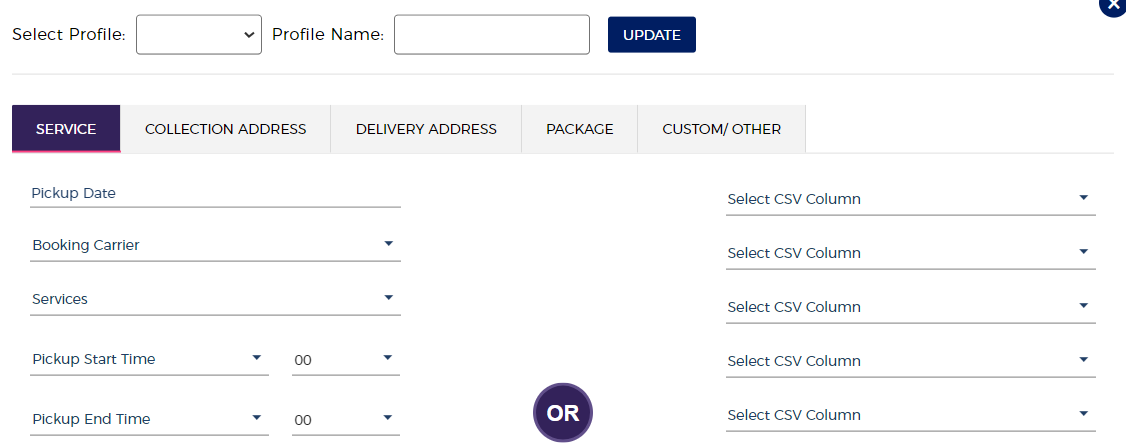
3. Waiting Time By Driver in Sameday:- No need to manage waiting time manually now. Let your drivers enter the waiting time in real-time from the app of any drops.
4. Individual Credit/Debit Notes in System:- You can create credit/debit notes on any shipment rate update from the adjustments of the invoices.

5. Invoice Filter Enhancement:- Pick multiple status of invoices to show on the grid & download them in bulk in any type of export.v
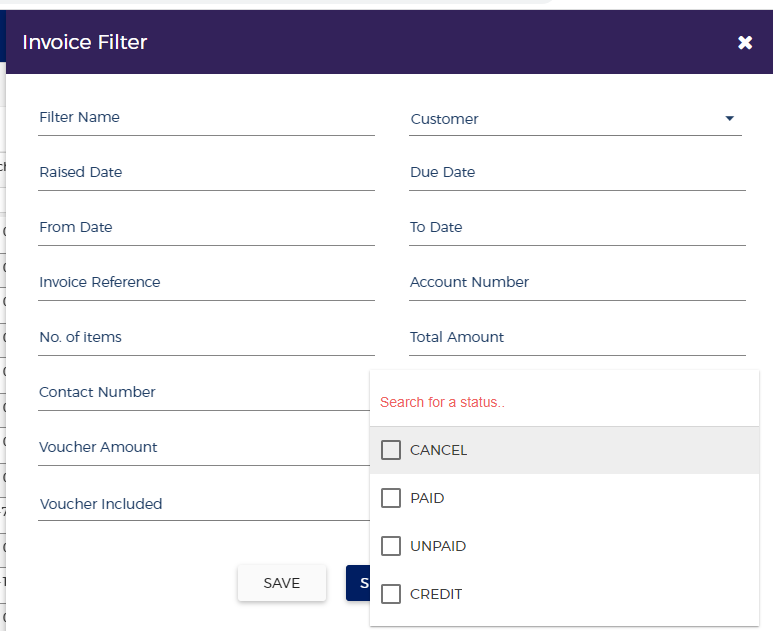
6. Driver Self Dispatch Enhancement (Android App)– Now Dispatchers can auto dispatch the jobs to all the available drivers based on the location postcode the drivers are associated with.
Also, there is an option to auto- dispatch on the delivery jobs to the Drivers based on the Location Postcode.
Follow the Detailed Guide here to use this feature.
7. Save Pickup and Delivery Instructions in Address Book – Follow the below steps to copy instructions to the address book:
Go to Set Users > Click Customer > Click on edit (for the customer you want to copy the instructions) > Click on Address Tab > enable Copy Instructions.
8. Decline Route Option to Drivers (Android App)- Dispatcher can allow Drivers to Decline the route. To enable Decline button on the Driver App, follow the below steps:
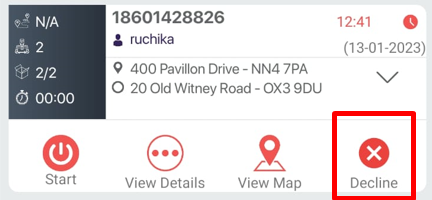
Go to Settings > Select App Configuration > Select Action Visibility Tab > Select Show under Route Decline option > Click on Save Configuration
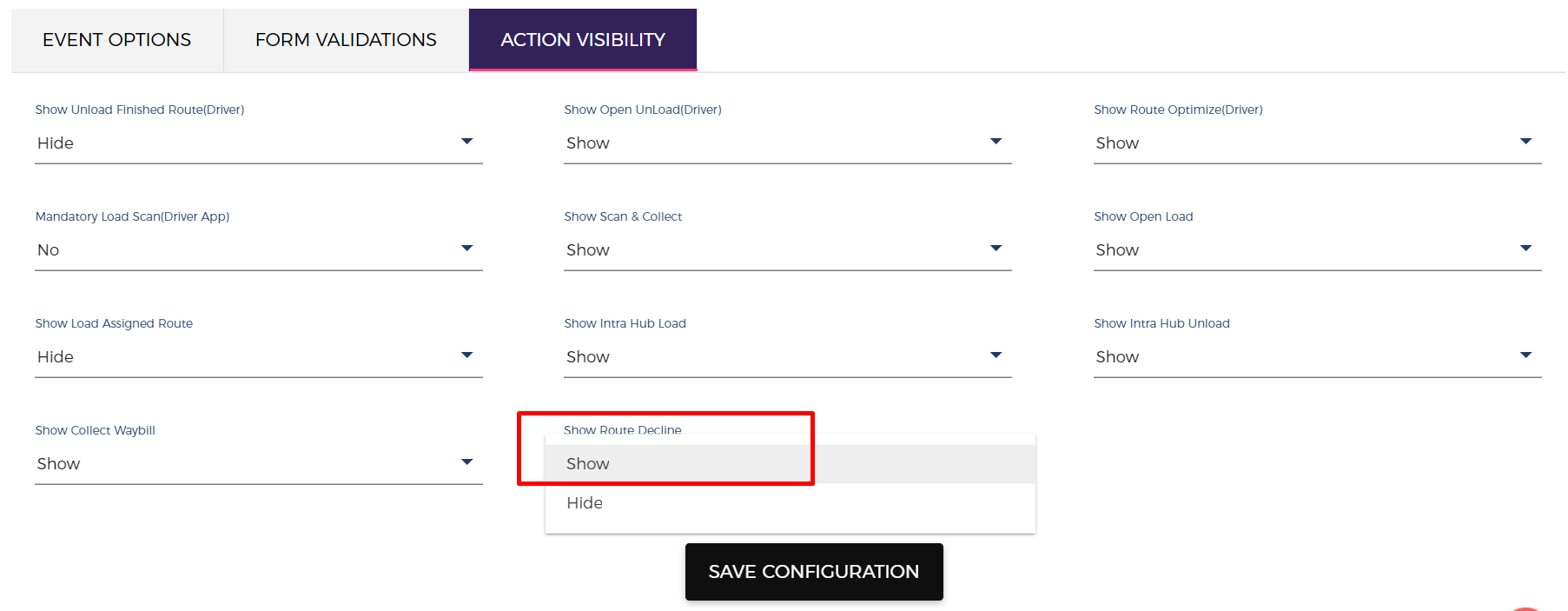
9. Dispatcher to show selected columns on Customer Portal Shipment Grid – Now the Dispatcher can decide which columns to show to Customer on the Customer Portal.
Go to Set Users > Click Customer > Click on Grid Column > Select the columns to show to Customers

10. Ability To Add Customer Surcharge from the rate engine
Now one can set customer surcharge separately, earlier it can be managed only by adding flat or percentage markup, now through this window one can set any value for any surcharge for any specific customer.
If this surcharge is set up them system will ignore all markups and apply the surcharge set in the rate engine section under customer category.
Go to rate engine > Surcharges TAB > Add Surcharge
Select customer option from the category
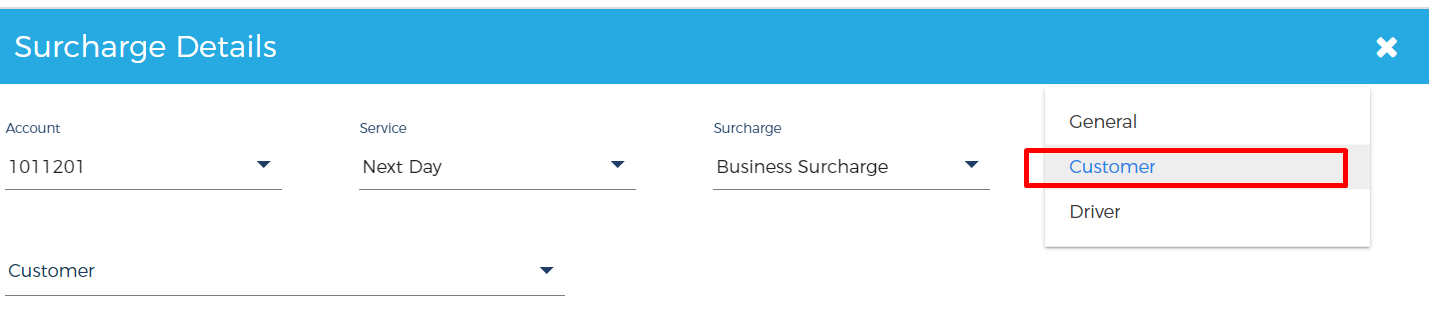
Select customer from the dropdown on which surcharge need to be added – It can be multiselect
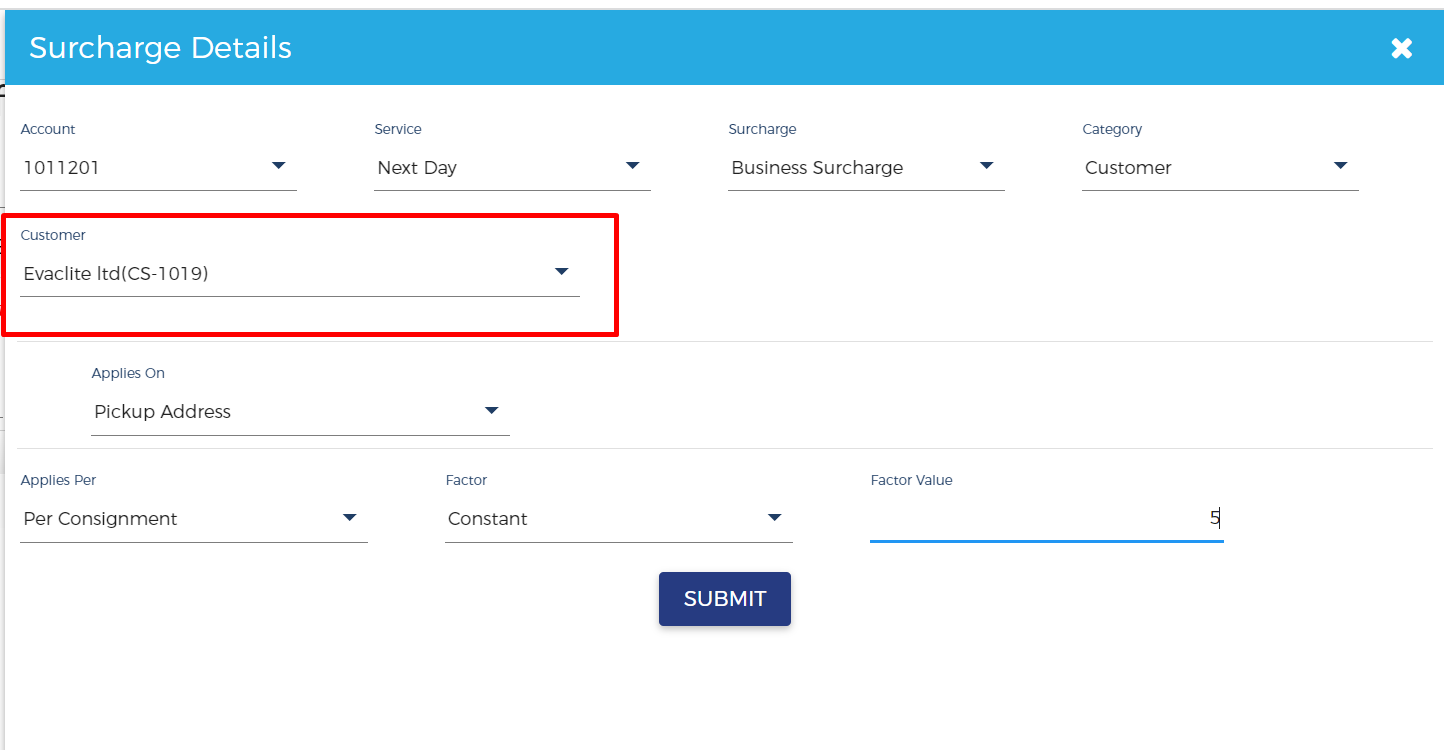
GET STARTED TODAY
Get in touch for a free demo with one of our Deliverect experts, or create an account and see how you could start streamlining your online orders.